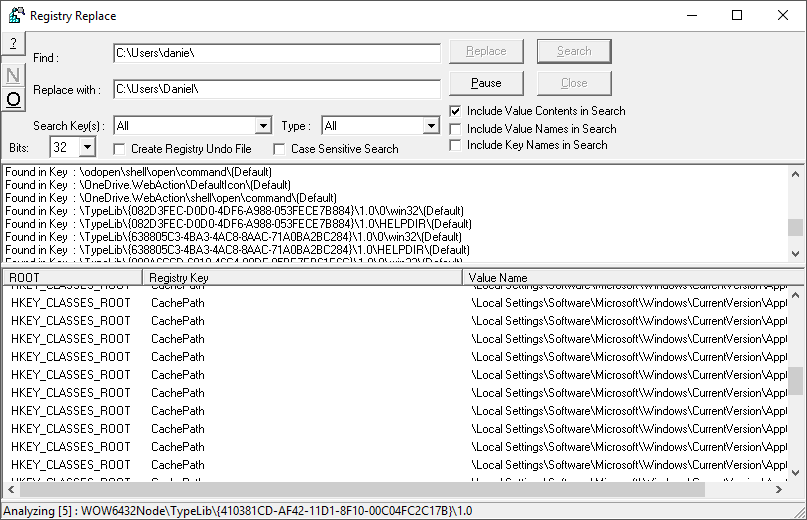The Problem:
- Windows 10 user folder is the first 5 letters of your email address (e.g. danie instead of Daniel)
- You want to change it (because I hate being called danie)
The Solution:
This is going to take a while and a fair bit of messing about. The sooner you do this after installing Windows the better
- Create another user account (local) on your computer.
- Make that user an Administrator
- Log off (don’t just switch users) and log in as the account you just created
- Windows Exploder – Rename the folder in C:\Users (e.g. rename C:\Users\danie to C:\Users\Daniel
- Download a registry find and replace tool (the user folder is in the registry about 100 times and regedit has no search and replace functionality)
- Open registry find and replace tool, and make sure you put a \ on the end so you search for C:\Users\danie\ and replace with C:\Users\Daniel\ Otherwise you may overwrite any correct ones (search and replace on C:\Users\danie will rename C:\Users\Daniel into C:\Users\Daniell – which is almost as bad as danie.
- Don’t forget the trailing \
- Once search and replace is complete, Log off and then back on again as your original account.
- Run search and replace again – some of the keys are only accessible if you are logged on as the user. Don’t forget the trailing \ !!!!
- Log off and back on again.
- Set up One Drive again, plus some other programs that will get cranky too.
It would be wonderful if Microsoft allowed you to change the folder name. I have a bunch of batch files that refer to the \Daniel\ folder, as well as some virtual machines and settings that I copied back after a format re-install that had the \Daniel\ folder name. Plus the fact that I just can’t stand having “danie” as the folder name. It just bugs me too much.
Is there an easier way?
Well, yes. But you need to do a format reinstall of Windows. Next time I do a format reinstall I will simply create a local account first called Daniel and then upgrade it to a MS account. This way you get the name you want without the hassle.